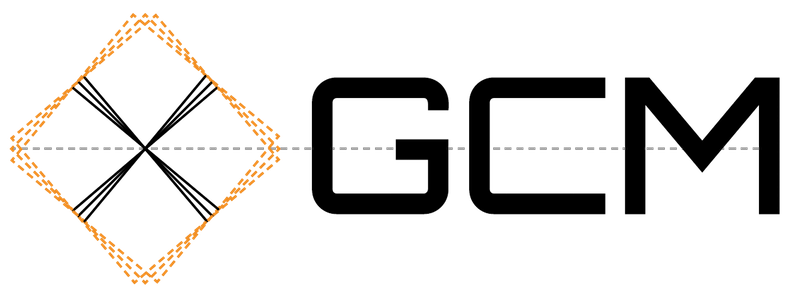Simple Grids
Contents
Simple Grids#
General Concepts#
Most finite volume ocean models use Arakawa Grids, in which different variables are offset from one another and situated at different locations with respect to the cell center and edge points. As an example, we will consider C-grid geometry. As illustrated in the figure below, C-grids place scalars (such as temperature) at the cell center and vector components (such as velocity) at the cell faces. This type of grid is widely used because of its favorable conservation properties.
Layout of variables with respect to cell centers and edges in a C-grid ocean model. Image from the pycomodo project.#
These grids present a dilemma for the xarray data model. The u and t
points in the example above are located at different points along the x-axis,
meaning they can’t be represented using a single coordinate. But they are
clearly related and can be transformed via well defined interpolation and
difference operators. One goal of xgcm is to provide these interpolation
and difference operators.
We use MITgcm notation to denote the basic operators that transform between grid points. The difference operator is defined as
where \(\Phi\) is any variable and i represents the grid index.
The other basic operator is interpolation,
defined as
Both operators return a variable that is shifted by half a gridpoint with respect to the input variable. With these two operators, the entire suite of finite volume vector calculus operations can be represented.
An important consideration for both interpolation and difference operators is boundary conditions. xgcm currently supports periodic, Dirichlet, and Neumann boundary conditions, although the latter two are limited to simple cases, see Boundary Conditions.
The inverse of differentiation is integration. For finite volume grids, the
inverse of the difference operator is a discrete cumulative sum. xgcm also
provides a grid-aware version of the cumsum operator.
Axes and Positions#
A fundamental concept in xgcm is the notion of an “axis”. An axis is a group of coordinates that all lie along the same physical dimension but describe different positions relative to a grid cell. There are currently five possible positions supported by xgcm.
centerThe variable values are located at the cell center.
leftThe variable values are located at the left (i.e. lower) face of the cell.
rightThe variable values are located at the right (i.e. upper) face of the cell.
innerThe variable values are located on the cell faces, excluding both outer boundaries.
outerThe variable values are located on the cell faces, including both outer boundaries.
The first three (center, left, and right) all have the same length
along the axis dimension, while inner has one fewer point and outer has
one extra point. These positions are visualized in the figure below.
The different possible positions of a variable f along an axis.#
xgcm represents an axis using the xgcm.Axis class.
Although it is possible to create an Axis directly, the recommended way to
to use xgcm is by creating a single Grid object, containing multiple axes
for each physical dimension.
Creating Grid Objects#
The core object in xgcm is an xgcm.Grid. A Grid object should be
constructed once and then used whenever grid-aware operations are required
during the course of a data analysis routine.
Xgcm operates on xarray.Dataset and xarray.DataArray
objects. A basic understanding of
xarray data structures is therefore needed to
understand xgcm.
When constructing an xgcm.Grid object, we need to pass an
xarray.Dataset object containing all of the necessary coordinates
for the different axes we wish to use.
We also have to tell xgcm how those
coordinates are related to each other, i.e. which positions they occupy along
the axis. We can provide this information in two ways: manually or via dataset
attributes.
Note
In most real use cases, the input dataset to create a Grid will be a
come from a netCDF file generated by a GCM simulation.
In this documentation, we create datasets from scratch in order to make the
examples self-contained and portable.
Manually Specifying Axes#
To begin, let’s create a simple example xarray.Dataset with
a single physical axis. This dataset will contain two coordinates:
x_c, which represents the cell center
x_g, which represents the left cell edge
We create it as follows.
In [1]: import xarray as xr
In [2]: import numpy as np
In [3]: ds = xr.Dataset(
...: coords={
...: "x_c": (
...: ["x_c"],
...: np.arange(1, 10),
...: ),
...: "x_g": (
...: ["x_g"],
...: np.arange(0.5, 9),
...: ),
...: }
...: )
...:
In [4]: ds
Out[4]:
<xarray.Dataset>
Dimensions: (x_c: 9, x_g: 9)
Coordinates:
* x_c (x_c) int64 1 2 3 4 5 6 7 8 9
* x_g (x_g) float64 0.5 1.5 2.5 3.5 4.5 5.5 6.5 7.5 8.5
Data variables:
*empty*
Note
The choice of these coordinate names (x_c and x_g) is totally
arbitrary.
xgcm never requires datasets to have specific variable names. Rather,
the axis geometry is specified by the user or inferred through the
attributes.
At this point, xarray has no idea that x_c and x_g are related to
each other; they are subject to standard
xarray broadcasting rules.
When we create an xgcm.Grid, we need to specify that they are part
of the same axis. We do this using the coords keyword argument, as follows:
In [5]: from xgcm import Grid
In [6]: grid = Grid(ds, coords={"X": {"center": "x_c", "left": "x_g"}})
In [7]: grid
Out[7]:
<xgcm.Grid>
X Axis (periodic, boundary=None):
* center x_c --> left
* left x_g --> center
The printed information about the grid indicates that xgcm has successfully
undestood the relative location of the different coordinates along the x axis.
Because we did not
specify the periodic keyword argument, xgcm assumed that the data
is periodic along all axes.
The arrows after each coordinate indicate the default shift positions for
interpolation and difference operations: operating on the center coordinate
(x_c) shifts to the left coordinate (x_g), and vice versa.
Detecting Axes from Dataset Attributes#
It is possible to avoid manually specifying the axis information via the
coords keyword if the dataset contains specific metadata that can
tell xgcm about the relationship between different coordinates.
If coords is not specified, xgcm looks for this metadata in the coordinate
attributes.
Wherever possible, we try to follow established metadata conventions, rather
than defining new metadata conventions. The two main relevant conventions
are the CF Conventions, which apply broadly to Climate and Forecast datasets
that follow the netCDF data model, and the COMODO conventions, which define
specific attributes relevant to Arakawa grids. While the COMODO conventions
were designed with C-grids in mind, we find they are general enough to support
all the different Arakawa grids.
The key attribute xgcm looks for is axis.
When creating a new grid, xgcm will search through the dataset dimensions
looking for dimensions with the axis attribute defined.
All coordinates with the same value of axis are presumed to belong to the
same physical axis.
To determine the positions of the different coordinates, xgcm considers both
the length of the coordinate variable and the c_grid_axis_shift attribute,
which determines the position of the coordinate with respect to the cell center.
The only acceptable values of c_grid_axis_shift are -0.5 and 0.5.
If the c_grid_axis_shift attribute attribute is absent, the coordinate is
assumed to describe a cell center.
The cell center coordinate is identified first; the length of other coordinates
relative to the cell center coordinate is used in conjunction with
c_grid_axis_shift to infer the coordinate positions, as summarized by the
table below.
length |
|
position |
|---|---|---|
n |
None |
center |
n |
-0.5 |
left |
n |
0.5 |
right |
n-1 |
0.5 or -0.5 |
inner |
n+1 |
0.5 or -0.5 |
outer |
We create an xarray.Dataset with such attributes as follows:
In [8]: ds = xr.Dataset(
...: coords={
...: "x_c": (
...: ["x_c"],
...: np.arange(1, 10),
...: {"axis": "X"},
...: ),
...: "x_g": (
...: ["x_g"],
...: np.arange(0.5, 9),
...: {"axis": "X", "c_grid_axis_shift": -0.5},
...: ),
...: }
...: )
...:
In [9]: ds
Out[9]:
<xarray.Dataset>
Dimensions: (x_c: 9, x_g: 9)
Coordinates:
* x_c (x_c) int64 1 2 3 4 5 6 7 8 9
* x_g (x_g) float64 0.5 1.5 2.5 3.5 4.5 5.5 6.5 7.5 8.5
Data variables:
*empty*
(This is the same as the first example, just with additional attributes.)
We can now create a Grid object from this dataset without manually
specifying coords:
In [10]: grid = Grid(ds)
In [11]: grid
Out[11]:
<xgcm.Grid>
X Axis (periodic, boundary=None):
* center x_c --> left
* left x_g --> center
We see that the resulting Grid object is the same as in the manual example.
Core Grid Operations: diff, interp, and cumsum#
Regardless of how our Grid object was created, we can now use it to
interpolate or take differences along the axis. First we create some test data:
In [12]: import matplotlib.pyplot as plt
In [13]: da = np.sin(ds.x_c * 2 * np.pi / 9)
In [14]: print(da)
<xarray.DataArray 'x_c' (x_c: 9)>
array([ 6.42787610e-01, 9.84807753e-01, 8.66025404e-01, 3.42020143e-01,
-3.42020143e-01, -8.66025404e-01, -9.84807753e-01, -6.42787610e-01,
-2.44929360e-16])
Coordinates:
* x_c (x_c) int64 1 2 3 4 5 6 7 8 9
In [15]: da.plot()
Out[15]: [<matplotlib.lines.Line2D at 0x7f102b1d0a30>]
In [16]: plt.close()
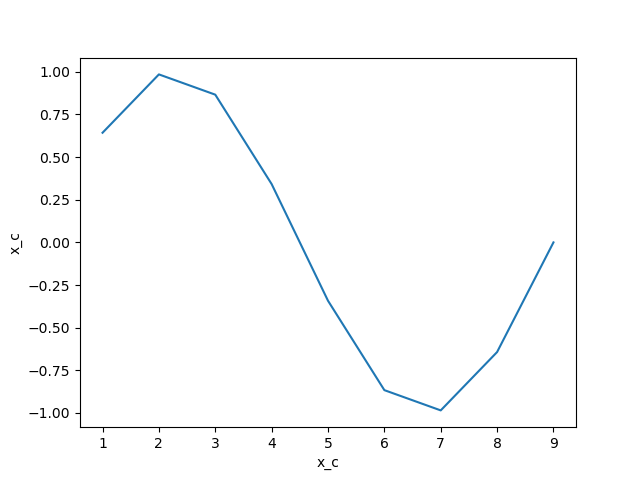
We interpolate as follows:
In [17]: da_interp = grid.interp(da, axis="X")
In [18]: da_interp
Out[18]:
<xarray.DataArray 'x_c' (x_g: 9)>
array([ 3.21393805e-01, 8.13797681e-01, 9.25416578e-01, 6.04022774e-01,
1.11022302e-16, -6.04022774e-01, -9.25416578e-01, -8.13797681e-01,
-3.21393805e-01])
Coordinates:
* x_g (x_g) float64 0.5 1.5 2.5 3.5 4.5 5.5 6.5 7.5 8.5
We see that the output is on the x_g points rather than the original x_c
points.
Warning
xgcm does not perform input validation to verify that da is
compatible with grid.
The same position shift happens with a difference operation:
In [19]: da_diff = grid.diff(da, axis="X")
In [20]: da_diff
Out[20]:
<xarray.DataArray 'x_c' (x_g: 9)>
array([ 0.64278761, 0.34202014, -0.11878235, -0.52400526, -0.68404029,
-0.52400526, -0.11878235, 0.34202014, 0.64278761])
Coordinates:
* x_g (x_g) float64 0.5 1.5 2.5 3.5 4.5 5.5 6.5 7.5 8.5
We can reverse the difference operation by taking a cumsum:
In [21]: grid.cumsum(da_diff, "X")
Out[21]:
<xarray.DataArray 'x_c' (x_c: 9)>
array([ 6.42787610e-01, 9.84807753e-01, 8.66025404e-01, 3.42020143e-01,
-3.42020143e-01, -8.66025404e-01, -9.84807753e-01, -6.42787610e-01,
1.11022302e-16])
Coordinates:
* x_c (x_c) int64 1 2 3 4 5 6 7 8 9
Which is approximately equal to the original da, modulo the numerical errors
accrued due to the discretization of the data.
By default, these grid operations will drop any coordinate that are not dimensions. The keep_coords argument allow to preserve compatible coordinates. For example:
In [22]: da2 = da + xr.Dataset(coords={"y": np.arange(1, 3)})["y"]
In [23]: da2 = da2.assign_coords(h=da2.y**2)
In [24]: print(da2)
<xarray.DataArray (x_c: 9, y: 2)>
array([[1.64278761, 2.64278761],
[1.98480775, 2.98480775],
[1.8660254 , 2.8660254 ],
[1.34202014, 2.34202014],
[0.65797986, 1.65797986],
[0.1339746 , 1.1339746 ],
[0.01519225, 1.01519225],
[0.35721239, 1.35721239],
[1. , 2. ]])
Coordinates:
* x_c (x_c) int64 1 2 3 4 5 6 7 8 9
* y (y) int64 1 2
h (y) int64 1 4
In [25]: grid.interp(da2, "X", keep_coords=True)
Out[25]:
<xarray.DataArray (x_g: 9, y: 2)>
array([[1.3213938 , 2.3213938 ],
[1.81379768, 2.81379768],
[1.92541658, 2.92541658],
[1.60402277, 2.60402277],
[1. , 2. ],
[0.39597723, 1.39597723],
[0.07458342, 1.07458342],
[0.18620232, 1.18620232],
[0.6786062 , 1.6786062 ]])
Coordinates:
* x_g (x_g) float64 0.5 1.5 2.5 3.5 4.5 5.5 6.5 7.5 8.5
Dimensions without coordinates: y
So far we have just discussed simple grids (i.e. regular grids with a single face). Xgcm can also deal with complex topologies such as cubed-sphere and lat-lon-cap. This is described in the grid_topology page.